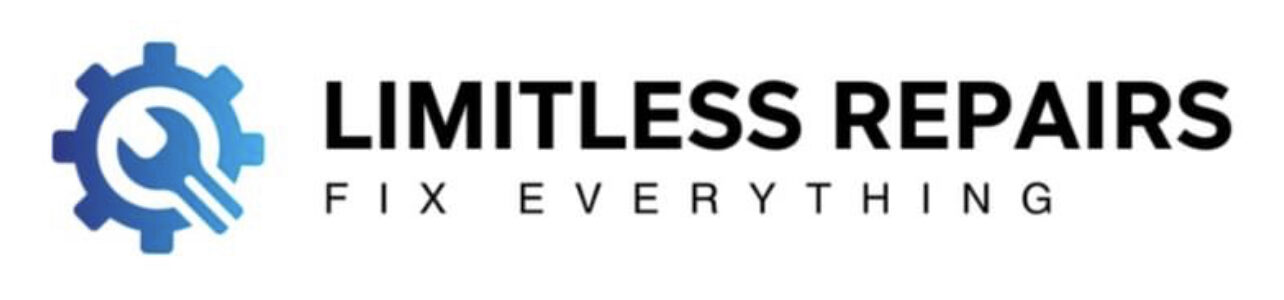Troubleshooting an Unresponsive iMac in Ashford: A Quick Guide**
Is your trusty iMac refusing to power up? We understand the frustration and inconvenience this can cause, especially when you’re in Ashford, where every moment counts. Fear not; we’ve got you covered with this step-by-step guide to get your iMac back to life.
Initial Checks
Before diving into the repair process, let’s start with some basic troubleshooting steps. Sometimes, the issue can be a simple one that you can resolve without professional help.
1. Check the Power Source
Ensure that your iMac is correctly plugged into a power source. Sometimes, loose or unplugged cables can be the root cause of the issue. It may sound obvious, but it’s a common oversight.
2. Power Button
Verify that you’re pressing the power button correctly. If it’s not turning on, press and hold it for a few seconds. Sometimes, a quick tap might not do the trick.
3. Power Surge
If there was a recent power surge, your iMac’s power supply might be affected. Check if other electronic devices connected to the same power source are working. If they’re not, contact an electrician to address the issue.
Advanced Troubleshooting
If the basic checks don’t yield any results, it’s time to delve deeper into the problem.
4. Check for Display Issues
Sometimes, your iMac might be turning on, but the display is not functioning. Connect your iMac to an external monitor to see if it’s a display-related problem. If the external monitor works, your iMac’s screen may need repairs.
5. Reset the System Management Controller (SMC)
The SMC controls various low-level functions on Intel-based Macs, including power management. To reset the SMC, follow these steps:
– Shut down your iMac.
– Unplug the power cord and wait for 15 seconds.
– Plug the power cord back in.
– Wait for a few seconds and then turn on your iMac.
6. Perform a Safe Boot
Booting in safe mode can help identify and resolve issues with start up items and other software-related problems. To do this, follow these steps:
– Shut down your iMac.
– Turn it on and immediately press and hold the Shift key.
– Release the Shift key when the Apple logo appears.
7. Consult a Professional
If none of the above steps resolve the issue, it’s time to seek professional help. At Limitless Repairs in Ashford, we specialize in iMac repairs, and we’re here to assist you. Our experienced technicians can diagnose and fix the problem efficiently, including addressing hardware issues.
Why Choose Limitless Repairs?
At Limitless Repairs, we’re not just another repair service. We’re your trusted partner in Ashford for Apple product repairs, including iPhones, MacBooks, and iMacs. Data recovery is our forte, and our experts are well-equipped to retrieve your valuable data.
Expert Technicians: Our team comprises skilled technicians who are well-versed in Apple product repairs.
– Quick Turnaround: We understand the urgency of getting your iMac back up and running. Our swift service ensures minimal downtime.
– Competitive Prices: We offer competitive pricing for our high-quality services, making it cost-effective for you.
Don’t let a non-responsive iMac disrupt your workflow or daily activities. Contact Limitless Repairs in Ashford, and we’ll have your iMac up and running in no time.
In conclusion, when your iMac is giving you a hard time by not turning on in Ashford, follow the steps outlined above to identify and potentially resolve the issue. And remember, the dedicated team at Limitless Repairs is always ready to assist you with any Apple product repair needs you may have.
Call 01233349105